
Multiple Subtasks for Jira
User Guide
Create Subtask Templates
This page explains how to create subtask templates that can be used from the dialog.
Manage User Templates
As a user you can create your own templates. First navigate to the page where you can manage your templates. To do this follow these steps:
- Click on your user profile icon in the top right and open your
Profile. - Click on the
Extrasdropdown on top right of the page and chooseMultiple Subtasks Templates.
That’s it! On this page you can create, edit and delete your personal templates.
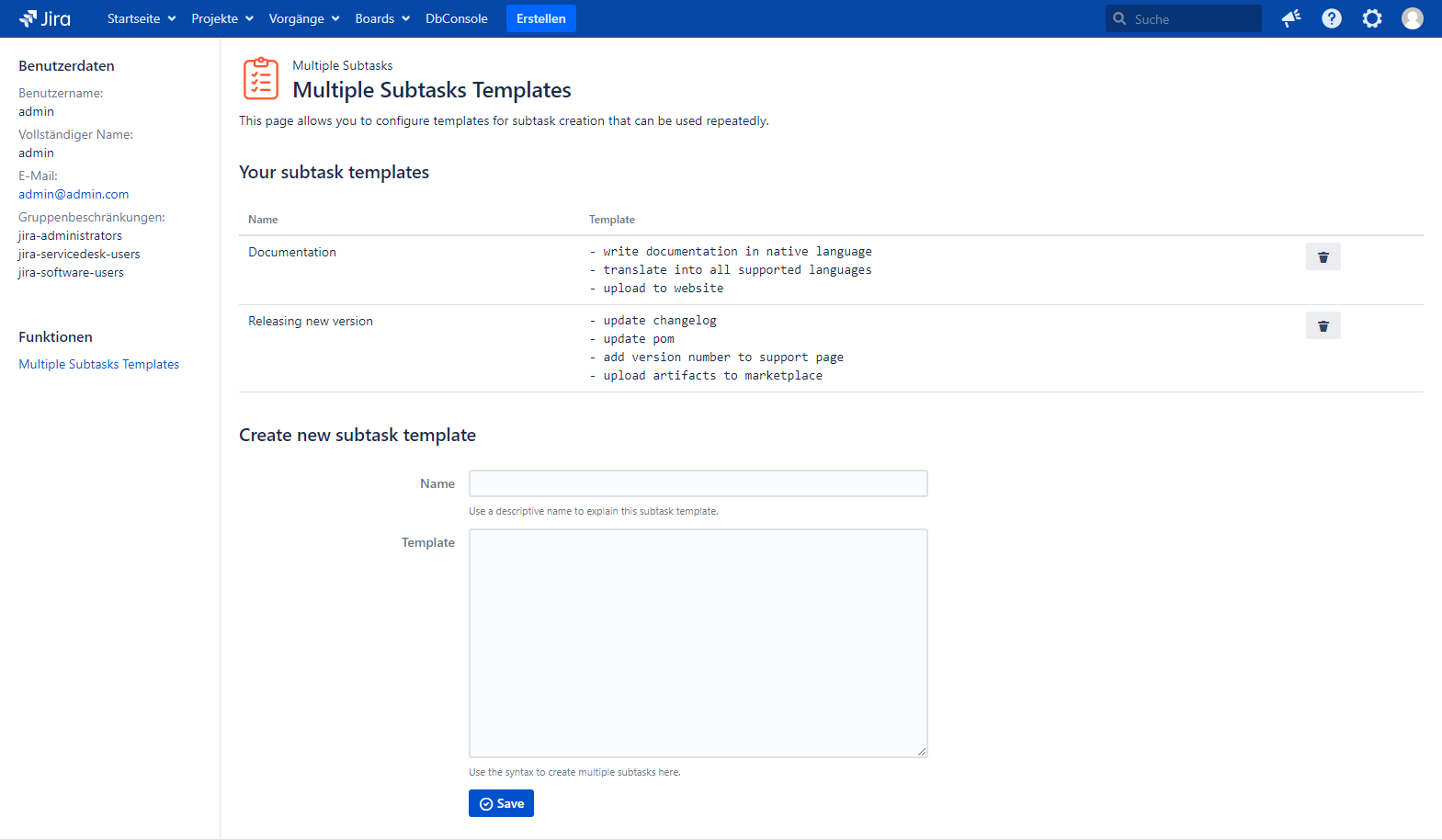
In the upper part of the page existing subtask templates are listed and can be easily deleted. In the lower part of the page new subtask templates can be created. Choose a good name to be able to distinguish them in the dialog where you create multiple subtasks.
Manage Project Templates
As a project administrator you can create templates available for every project member.
First navigate to the Multiple Subtasks Templates in the project settings.
To do this follow these steps:
- Go to the project you want to create subtask templates for.
- Click on the cog wheel in the bottom left of the screen.
- Choose
Multiple Subtasks Templatesfrom the sidebar.
That’s it! On this page you can create, edit and delete project specific templates.
The page looks exactly the same as for your personal user templates (see above).
Manage Global Templates
As a Jira administrator you can create global templates available for every project. To do this follow these steps:
- To locate the global configuration navigate to the
Administrationmenu, then select the entry labelledManage apps. - You will now find a section called
Multiple Subtasksin the left sidebar as shown in the screenshot below. - Choose
Global Templatesfrom the sidebar.
That’s it! On this page you can create, edit and delete global templates.
The page looks exactly the same as for your personal user templates (see above).